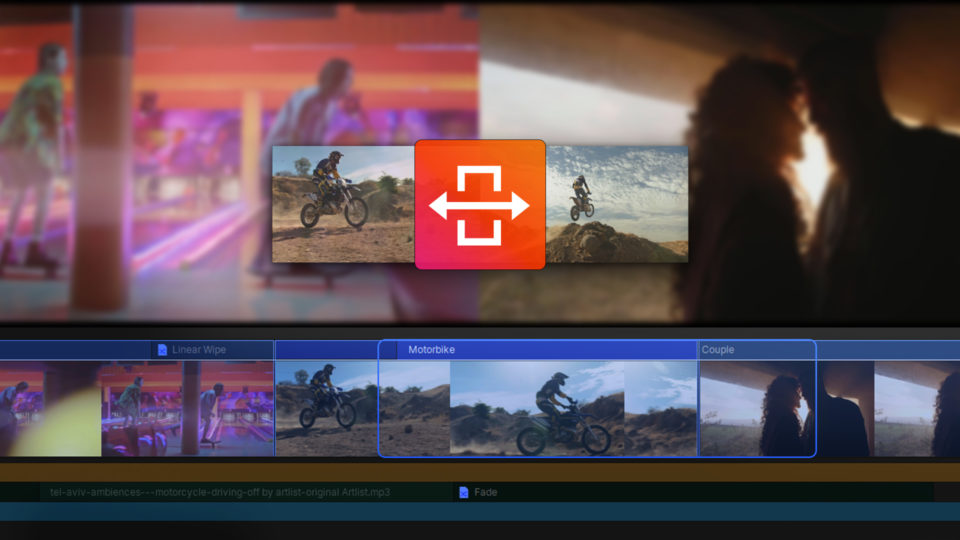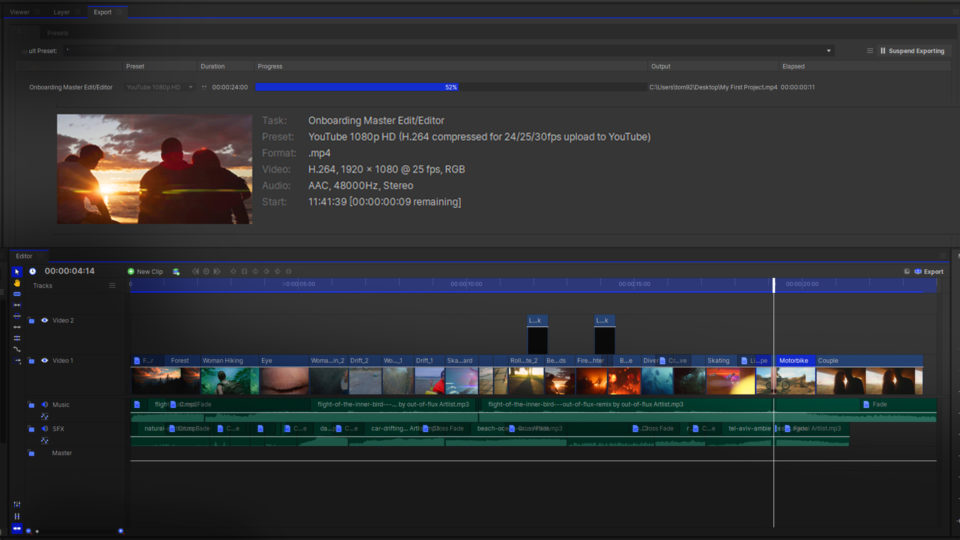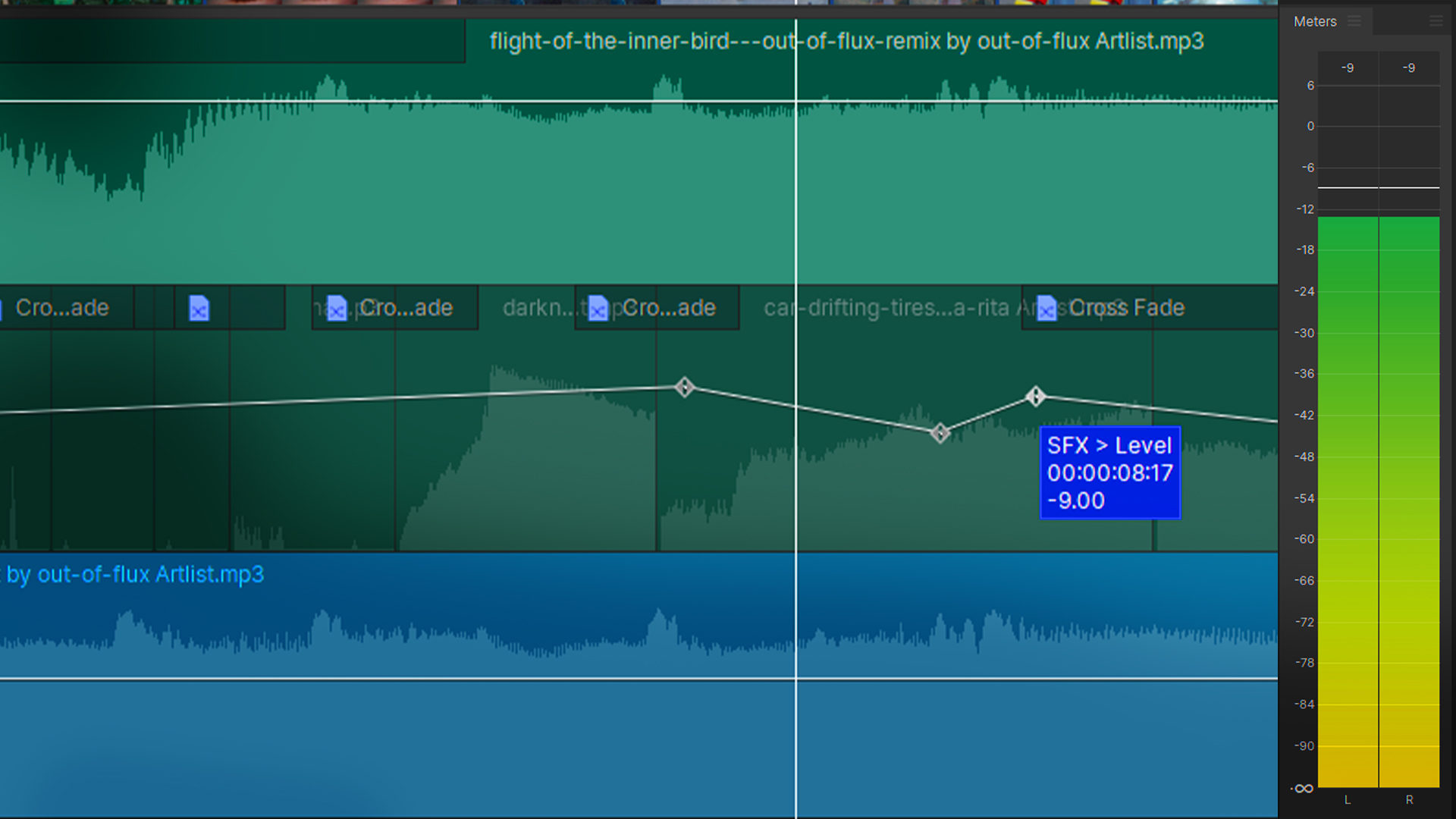A clip’s volume can be changed over time. By adjusting the volume of your multiple clips, you can create a more interesting soundtrack for your content. This is especially helpful when building up a soundscape of multiple audio clips, including dialogue, sound effects, and music.
The volume in HitFilm can be adjusted on both a per-clip and per-track basis. Adjusting the volume is simple in HitFilm!
- To adjust the loudness of a clip, go to the white line on the timeline
- Click the white line and drag it up to raise it, and down to lower
- Alternatively, you can select the clip and adjust the Level slider in the Properties dropdown of the Controls panel.
Video transcript
Volume in HitFilm can be adjusted on both a per-clip and per-track basis. To adjust the loudness of a clip in HitFilm, go to this white line on the timeline and click and drag it up to raise it, and down to lower it.
You can also select the clip and come over to the Controls panel. In the Properties dropdown, adjust the Level slider.
HitFilm’s Learn Panel gives you access to this video and many more, right within the software! Download HitFilm and follow along in real-time to build up your skills.